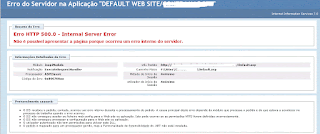I have been fighting with my computer
searching for a fix for Unexpected Kernel Mode Trap when I attempt to open
attachments in Outlook 2016. If I save the attachment and try to open it the
system crashes with the same error. I can use Outlook, Word, Excel and the rest
of office without the error. It just shows up when I try to open attachments
sent through Outlook 2016. This is very frustrating. I have recently
reinstalled a fresh install of Windows 10 and Office 2016. I have attempted
every fix on the web with no resolution to the issue. Is there a solution to
this issue?
Solution:
Solution:
This is not an add-in issue, but a Trust
Center problem. I did the following steps and the error went away:
1. Open Word
2. Select File>Options>Trust
Center>Trust Center Settings
3. Select Protected View
4. Remove the Checkmarks in the 3
boxes.
5. Close Word and reopen.
Repeat these steps with any of the other
office products like Excel, Powerpoint, Publisher or Access if you have these.
This seemed to be temporary solution to
the issue until Microsoft can fix this.
Originally posted: Here